How to add a Blogger Blog and Blogger Sitemap (Blogspot Sitemap) to Bing Webmaster Tools formerly MSN Live Search. Step by step instructions for Blogspot bloggers who want to improve search engine optimization of their blog.
Although Bing (formerly MSN Live Search) gets a fraction of search engine traffic compared to Google and Yahoo it is still worthwhile submitting your Blogger sitemap (Blogspot sitemap) and blog to Bing. The advantages of adding your blog to Bing is that you will learn more about how your site is crawled and what keywords visitors use to access your blog pages.
Updated 24 November 2010
Due to the significant changes to MSN Live Search (now Bing) and the Webmaster Center the instructions my original instructions are now out of date. I have written a completely new set of instructions (labelled new instructions) that you will find at the top of this blog post which covers how to add a Blogger Blog and Blogger Sitemap to Bing Webmaster Tools. I have chosen to leave the old instructions in place as they do explain how to add a rss feed or atom feed rather than the default posts feed if you prefer.
This Blogger tutorial covers the steps involved to add your Blogspot blog to Bing (MSN). Part One deals with how to add a site to Bing Webmaster Tools while part two takes you through the steps to add a Blogger sitemap to Bing Webmaster Tools. Both these tutorials are rated easy and can be performed by anyone using Blogger.
+++++++ NEW INSTRUCTIONS +++++++
How to Add a Blogger Blog (Blogspot Blog)to Bing Webmaster Tools
- Create an account or sign into Bing at MSN. If you have a hotmail account you will already have access to Bing Webmaster Tools
- Navigate to the Bing Webmasters Tools page
- Installing Skylight is purely optional. Silverlight is Microsoft's competitive product for Adobe Flash. Try it if you wish as it adds some extra functionality but for the purposes of this Blogger tutorial it is not necessary.
- From the Bing Webmaster home page click on Add Site
- Fill in the URL address of your Blogger blog eg blogknowhow.blogspot.com
- Click on Submit
- Your blog will now appear on the list of added sites under your Bing Webmaster account
- Click the Verify Site link at the right of your blog
- Choose Option 2 - Add meta tag to your default webpage
- Copy the meta tag code that appears in the dialog box by right clicking on it with your mouse and selecting copy. Keep the Bing Webmaster Tools window open as we will be returning
- Login to your Blogger account if not already logged in using a different browser window
- From the Dashboard go to Design > Edit HTML
- Paste the code below the <head> tag and before <b:skin> and as early as possible
For the new generation of default Blogger templates I suggest placing the code just below these two lines:<head>
<meta content='IE=EmulateIE7' http-equiv='X-UA-Compatible'/>
For earlier generations of default Blog templates and custom templates I suggest you place the Bing Webmaster meta tag after these lines:<head>
<b:include data='blog' name='all-head-content'/> - Click on Save Template
- Return to Bing Webmaster and click on the Verify button
- If successful your Blogger blog will be added to the list of sites. Information about your blog will show not available as it takes at least 48 hours to activate.
- Click on your blog and you will be taken to the site information screen. Notice the menu (bank of tabs) for easy navigation (as pictured). Use the dropdown menu to navigate between your blogs if you add more than one to Bing Webmaster.
How to Add a Blogger Sitemap (Blogspot Sitemap) to Bing Webmaster
- Sign in to Bing Webmaster if not already signed in
- Click on your Blogger blog from the list of sites
- Click on the Crawl tab from the top menu
- Click on Sitemaps from the menu on the left hand side
- An Add Sitemap dialog box will pop up. Enter the following URL of the default posts feed of your Blogger blog eg
http://yourblogname.blogspot.com/feeds/posts/default
Replace the yourblogname with the name of your blog - Click on the Submit button
- If you have entered the details of your sitemap correctly you will now be presented with a added sitemap success screen
In this Blogger tutorial I have taken you through the steps involved in submitting a Blogger blog (Blogspot blog) to Bing Webmaster Tools (MSN). I have also shown you how to add a Blogger sitemap to Bing Webmaster Tools by using the default Blogger posts feed.
+++++++ OLD INSTRUCTIONS BELOW THIS LINE +++++++
Steps to Add Your Blog and Sitemap to MSN Live Search
1. Login to MSN Webmaster Center with a hotmail account if you have one otherwise you will need to sign up first.
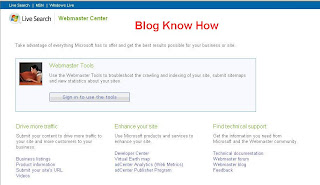
2. By default you will be taken to the Site List - Webmaster Tools page.
3. Click on Add a Site and enter the URL address of your site in the box provided
4. Enter the address of your sitemap in the box provided:
http://yoursitename.blogspot.com/atom.xmlBe sure to substitute yoursitename with the actual name of your site
5. Enter your email address if you wish MSN Live Search to contact you if it encounters problems
6. Sign up for periodic news updates if you wish otherwise uncheck the box
7. Click on the Submit button
8. Next you will be taken to the Authenticate Ownership of Website Page. You will be given two authentication options choose the Meta Tag Authentication Method by highlighting the code provided and copying it using Ctrl + C. Keep this browser window open as we will come back here.

9. In a new window of your browser login in to your Blogger blog and navigate to Layout > Edit HTML. It is a good idea to backup your template at this point in case you inadvertently overwrite some code. To backup your site Click on Download Full Template
10. Locate the
<head> tag which will be about 5-10 lines from the top. You can paste the code anywhere in the head section. I suggest after this line: <title><data:blog.pageTitle/></title>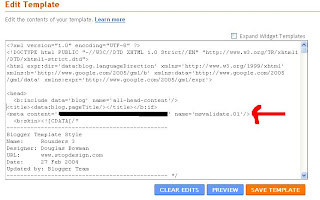
11. Save Template
12. Return to MSN Live Search Webmaster Centre and click on the Return to Site List button
13. All going well you will now be able to see your Blogger website listed in the list of your sites

14. Click on your site and you will be taken to the Site Summary - Webmaster Tools page

15. It is now a matter of waiting for MSNBot to crawl and index your site. You will need patience as this is by no means a fast process. Don't forget to sign out of MSN Webmaster Tools.
For a quicker response you can also try submiting the sitemap of your blog to Moreover.com. Historically Moreover has provided the submitted feeds to MSN for crawling and indexing. I am not entirely certain this is still in force but it is simple to do so worth a shot I say. Simply copy the code below and paste it into your browser address bar
http://api.moreover.com/ping?u=http://yoursitename.blogspot.com/rss.xml Be sure to substitute yoursitename with the actual name of your site
If successful you will receive the following message:
Thank you for your ping. The moreover database will be updated with the new data from your url - http://yoursitename.blogspot.com/rss.xml as soon as possible
Update 24 November 2010
This ping is no longer working. I suggest you try a ping service or blog and ping tool. If you search under "ping a blog" you will find there are lots of services available.
In this tutorial we have discussed in detail how to submit your Blogger Blogspot blog to MSN Live Search, authenticate your site and add a sitemap.
Related Posts
Submit a Blogger Sitemap to Major Search Engines
10 Tips for Blogspot Bloggers for Building Site Traffic
List of Blog Know How Tutorials for Blogger Blogs











Tidak ada komentar:
Posting Komentar